
So, we’re here to share a detailed tutorial which describes as “How to manually update LG P500 to a custom Gingerbread ROM (void. #forever)”. This ROM developed by XDA member ‘Noejn’ is based on CyanogenMod 7 (CM7) who earlier released Megatron, Prime and Devoid Rom based on 2.2 which are the most stable and best ROMs on 2.2. The void. #forever ROM (latest ver. r1.6.15) released a week ago is amazing and stable too.
Why Use Custom ROM? – Certainly, it’s not easy for everyone to install a custom ROM because it’s a complex task and might break your device if not done properly. But using a custom ROM has several pros like you’re free to customize it, plus they don’t have any pre-loaded apps. Custom ROMs tend to increase the speed at-least by twice (check the benchmarks at XDA to compare with other devices after modding). Plus they’ve MANY other minor tweaks, which makes your smartphone really smart.
Prerequisite: Optimus one (Charged), USB cable, a computer and adequate time. Download the below files to your desktop.
- Download File 1: void-forever_0_2.zip (62.9MB)
- Download File 2: void-forever-addon.zip (4.76MB)
- Download File 3: voidAddonsPack.zip (16.2MB)
- Download File 4: stock.zip (2.09MB)
Procedure – Step by Step Instructions to install Custom Gingerbread ROM on LG Optimus One P500
Modding involves 3 main process:1. Rooting
2. Setting Custom recovery
3. Flashing
>> Make sure that you follow each and every step very carefully to achieve success.
Step 1: ROOT Optimus One
Note: Make sure to Kill all the running apps and processes using Taskiller before hitting the Root button. Furthermore, connect the phone to computer via USB cable and enable USB debugging mode (Settings > Applications > Development) before rooting. Upon successful rooting, you will notice a new app called "Superuser" in the menu.
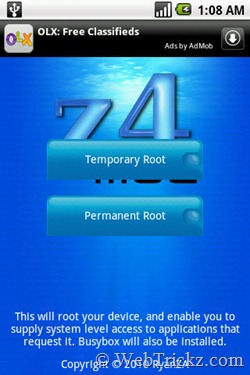
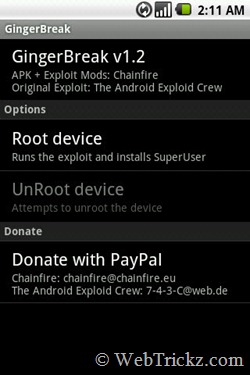
z4root offers an easy and quick way to root most of the devices. Download and install it, then select the “Permanent Root” button. The screen will go white, wait until the phone gets rebooted. Offers unroot option.
If you updated your Optimus to latest firmware V10E as I did, then you have to use the other alternative “GingerBreak”. [Download Here, v1.2]
No comments:
Post a Comment